


| TSD 2004 Proceedings | O | Invited Speakers | O | TSD 2004 Program | O | Conference Trip | O | Available Equipment | 
|
The Instructions for Windows OS
 original Czech instructions for Windows OS can be found
here
original Czech instructions for Windows OS can be found
here
After plugging in an external wireless card, new icon indicating the connection will be displayed in the right bottom corner of the display.
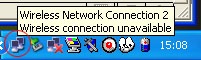
After double clicking this icon, the dialog below will be opened. Now, you
need to select the wireless network name wlan_fi and press the
connect button. In case the wlan_fi network is
not displayed in the list, you are probably in a place with a bad signal.
Otherwise please contact the OC technicians.
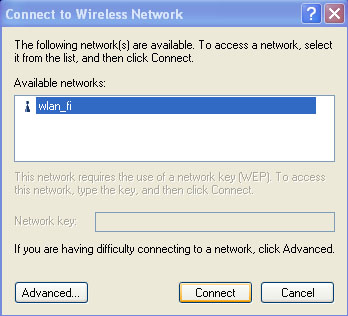
Now, you need to check correct network settings. Click with right mouse
button the My Network Places icon and select
the Properties item. Next click with right button the icon for
wireless connection, e.g.
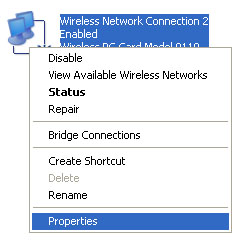
Then select the Internet Protocol (TCP/IP) item and click the
Properties button. Edit the newly opened dialog according to
the example below (i.e. set 'Obtain an IP address automatically' and
'Obtain DNS server address automatically' through DHCP) and press the
OK button.
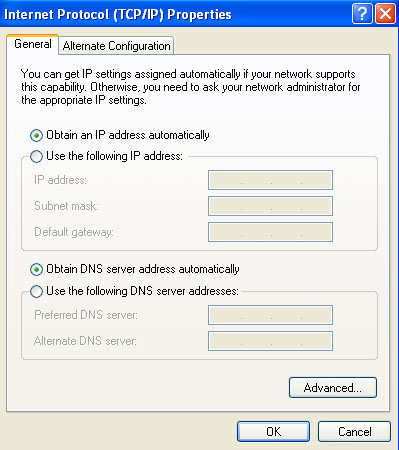
The check of correct IP address assigning can be done at the command line
with running the command ipconfig. The assigned addresses are
always in the range of 147.251.51.*.
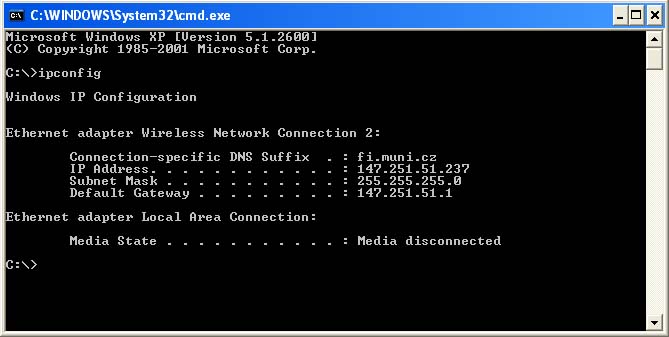
After successful processing of the previous steps, your access to Internet is opened now.
After connecting the cable, you need to check the correct network settings similarly as for the wireless card connection. The check of the correct IP address assigning is also the same as above. The problems with bad signal cannot happen here.
back to top

Configuration: The IP address is assigned by the DHCP
protocol. There are two DHCP clients in Linux - pump
and dhcpcd. You can obtain an IP address with one of the
following commands:
# /sbin/dhcpcd -d eth0
or
# /sbin/pump -i eth0
Functionality checking:The obtained IP address is
displayed with ifconfig:
# /sbin/ifconfig eth0
eth0 Link encap:Ethernet HWaddr 00:02:2D:1B:43:0A
inet addr:147.251.51.130 Bcast:147.251.51.255 Mask:255.255.255.0
UP BROADCAST NOTRAILERS RUNNING MTU:1500 Metric:1
RX packets:351430 errors:0 dropped:0 overruns:0 frame:0
TX packets:371 errors:0 dropped:0 overruns:0 carrier:0
collisions:0 txqueuelen:100
RX bytes:19014995 (18.1 Mb) TX bytes:111468 (108.8 Kb)
Interrupt:12 Base address:0x100
Look at the inet addr whose value should start with
147.251.51.
Then check, if you can reach the router in the network 51:
# ping -n -c 3 147.251.51.1 PING 147.251.51.1 (147.251.51.1) from 147.251.51.130 : 56(84) bytes of data. 64 bytes from 147.251.51.1: icmp_seq=0 ttl=255 time=2.330 msec 64 bytes from 147.251.51.1: icmp_seq=1 ttl=255 time=2.202 msec 64 bytes from 147.251.51.1: icmp_seq=2 ttl=255 time=2.240 msec --- 147.251.51.1 ping statistics --- 3 packets transmitted, 3 packets received, 0% packet loss round-trip min/avg/max/mdev = 2.202/2.257/2.330/0.066 ms
And finally check, that DNS is working correctly. DHCP client should change
the file /etc/resolv.conf to:
domain fi.muni.cz nameserver 147.251.48.1 nameserver 147.251.48.3 nameserver 147.251.48.140 search fi.muni.cz
Functionality checking: Try ping to some
computer outside of FI MU network, e.g.:
# ping -c 3 ns.muni.cz PING ns.muni.cz (147.251.4.33) from 147.251.51.130 : 56(84) bytes of data. 64 bytes from aragorn.ics.muni.cz (147.251.4.33): icmp_seq=0 ttl=252 time=4.300 msec 64 bytes from aragorn.ics.muni.cz (147.251.4.33): icmp_seq=1 ttl=252 time=2.607 msec 64 bytes from aragorn.ics.muni.cz (147.251.4.33): icmp_seq=2 ttl=252 time=2.116 msec --- ns.muni.cz ping statistics --- 3 packets transmitted, 3 packets received, 0% packet loss round-trip min/avg/max/mdev = 2.116/3.007/4.300/0.937 ms
Now, the network connection should be fully functional. Run your favourite browser and try your favourite WWW page or so.
back to top


| 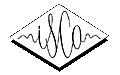
| 
|